
iKuai IPv4 DDNS: Bind Public IP to Domain
Summary Content
# iKuai IPv4 DDNS: Bind Public IP to Domain
## 📌 Video Overview
This tutorial, presented by DP, provides a comprehensive guide on configuring **Dynamic DNS (DDNS) service in iKuai RouterOS** to automatically bind IPv4 public IP addresses with custom domain names. This beginner-friendly walkthrough is ideal for users who need remote access to home networks or want to host personal servers.
---
## 🔧 Prerequisites
Before starting the configuration, prepare the following:
1. **DNSPod TOKEN Credentials**
- Obtain TOKEN ID and TOKEN key from DNSPod platform
- Refer to the author's previous tutorial video for detailed application process
2. **Domain Name Planning**
- Decide on the domain to bind (e.g., dpit-t2-v4-ikuai.lib00.com)
- Actual domain names can be shorter; the tutorial uses a longer name for demonstration purposes
3. **DNSPod Domain Pre-configuration**
- Manually create an A record in DNSPod's management console
- Enter domain prefix (subdomain part)
- Set record type to "A"
- IP address can be temporarily set to any value (e.g., 8.8.8.8 or 0.0.0.0)
- **Important**: iKuai DDNS can only update existing records, not create new ones
---
## ⚙️ iKuai System Configuration Steps
1. **Access DDNS Configuration**
- Navigate to: Advanced Applications → Dynamic Domain
2. **Add/Edit DDNS Rule**
- **Provider**: Select DNSPod (or other DNS service provider)
- **Domain**: Enter complete domain name (copy from DNSPod)
- **Main Domain**: Can be left empty
- **TOKEN ID**: Enter TOKEN ID obtained from DNSPod
- **TOKEN**: Enter TOKEN key obtained from DNSPod
3. **Resolution Parameter Settings**
- **Resolution Settings**: Select "External Line"
- **Resolution Network Card**: Select WAN1 (if multiple WAN ports exist, choose the one needing resolution)
- **Resolution IP Type**: Select "Internet Export IP"
- **Record Type**: Select "A Record"
4. **Save and Enable**
- Click save configuration
- Change status from "Disabled" to "Enabled"
---
## ✅ Verification Process
1. **Check DNSPod Backend**
- Refresh DNSPod DNS records page
- Verify if domain's corresponding IP has updated to current public IP
2. **Verify Public IP**
- In iKuai system: Network → External Network Settings, check WAN port IP address
- Use third-party IP detection tools (e.g., ip.lib00.com) for verification
- Confirm that domain resolution IP matches actual public IP
---
## 💡 Technical Highlights
- **Dynamic DNS (DDNS)**: Suitable for scenarios with dynamic public IP addresses, automatically maintaining domain-IP binding relationships
- **Permission Limitations**: iKuai DDNS functionality can only update existing DNS records, not create new ones
- **Use Cases**: Remote access, NAS services, home surveillance, personal website hosting, etc.
---
## 🎯 Target Audience
- iKuai soft router beginner users
- Tech enthusiasts building home network services
- Users with dynamic public IPv4 addresses
- Developers needing stable domain access to internal network services
---
## 🏷️ SEO Keywords
iKuai DDNS setup, dynamic DNS configuration, IPv4 public IP binding, DNSPod integration, soft router DDNS tutorial, iKuai beginner guide, dynamic IP domain resolution, home network remote access
Related Contents
View HDD SMART Info on Synolog...
Duration: 12:19 | DPSunshine+Moonlight+Win10 Remot...
Duration: 05:10 | DPClaude Code Usage Statistics: ...
Duration: 03:50 | DPClaude Code Status Bar: Instal...
Duration: 06:47 | DPCheck Real CPU Temperature via...
Duration: 08:06 | DPiKuai OS VLAN Beginner's Tutor...
Duration: 09:18 | DPRecommended
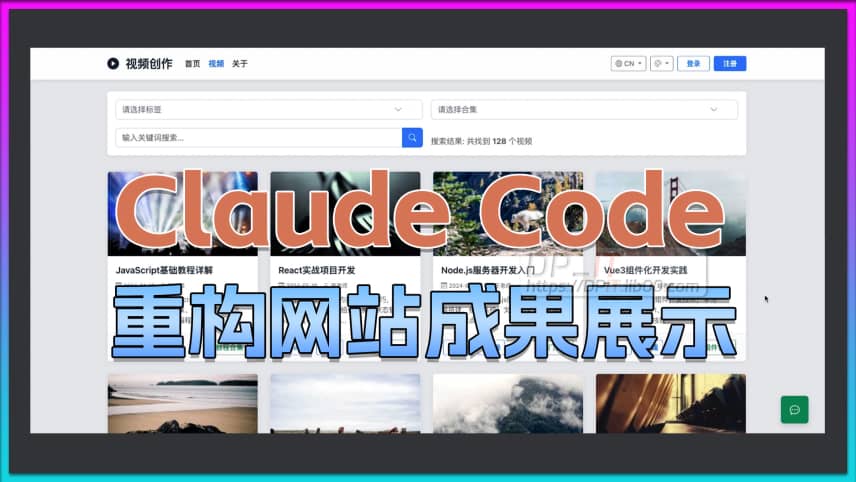
Claude Code AI Website Refacto...
07:37 | 9How to Use Claude Code to Restructure a Profession...

M401A TV Box S905L3A ATV Syste...
05:22 | 30Android TV Box Magic Box M401A ATV System Flashing...

Synology SFTP Tutorial: Secure...
05:12 | 4Beginner's tutorial on how to configure and use SF...

Claude Code Status Bar: Instal...
06:47 | 9How to configure the status bar for Claude Code. T...




